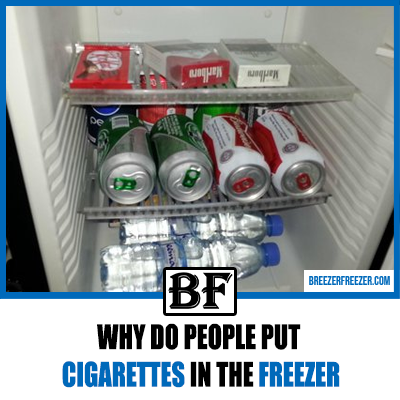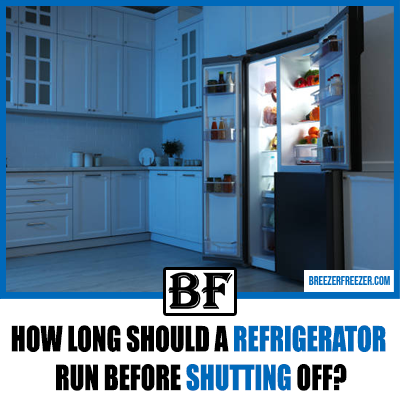Opal Ice Maker Won’t Connect To App – How To Fix?
Are you having a problem connecting the Opal ice maker to the app? Don’t worry; we got you. There are several possible scenarios why there is a problem connecting to the Opal ice maker app or WiFi. It can be solved by applying simple tasks and instructions to enjoy the control of your ice maker in the comfort of your hands.
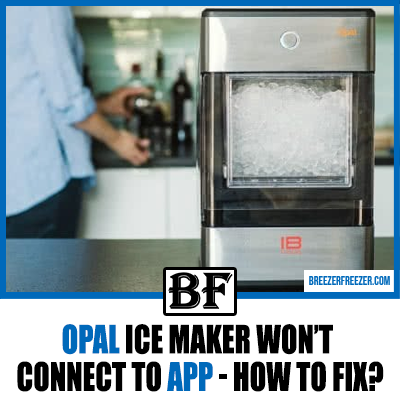
While this article will help you fix opal ice maker connectivity to the app, it will also deal with the following questions and more related items.
- How do I connect my phone to my Opal?
- Does the Opal ice maker have WiFi?
- How do I connect Opal Bluetooth?
If you have already connected to the app before and have issues reconnecting, then unplug your ice maker and plug it back in again. You may have typed in the wrong password; in such cases, type in the correct password given on the Opal machine. You can always contact Opal support if the solutions mentioned earlier do not work for further assistance.
How do I connect my phone to my Opal?

To connect your phone to your Opal ice maker machine, you can follow the simple steps below. Ensure that you have the Opal ice maker machine plugged in and powered on while connecting the phone to the device.
- First, download the simple Smart HQ app from the playstore or the apple store.
- Follow up by signing in to your already created WiFi account. If you do not have an existing account, you will have to create a new WiFi account and sign in. For verification purposes, a mail will be sent to your active email account to get started.
- After you sign in to your account on the SmartHQ app, add the Opal ice maker device on the “add an appliance” option given.
- Type in your password on the Smart HQ app. Note that the password is given on the label of the ice maker machine.
- You will be automatically ushered to join the GEA network on your WiFi network. This setup completes the connection between your Opal device and your SmartHQ app.
- The SmartHQ app will ask to join the domestic or home WiFi. After connecting to the home WiFi, it is automatically connected to your phone. Now you can control the Opal Ice maker unit through your phone.
Does Opal ice maker have WiFi?

The Opal Ice Maker 2,0 has WiFi features built-in on the device. The WiFi features allow the device to be controlled by the SmartHQ app and your smartphone or apple phone. If you are connected to domestic or home WiFi, you can easily control the device from anywhere through the SmartHQ app.
The earlier version of the ice maker did not have a WiFi feature, but it came with a Bluetooth feature. The Bluetooth features are operated through the Opal app, which like the SmartHQ, needs to be downloaded. Ice makers with Bluetooth features had the limitation of range, which questioned the usage of such elements. However, with the WiFi features, such range limitations are resolved.
How do I connect Opal Bluetooth?
If you want to connect to Opal Bluetooth, you can follow these easy steps.
- If you have not already downloaded the GE Opal app, start by downloading the app from the Playstore or Apple store on your mobile devices.
- Ensure that your Opal ice maker unit is plugged into power while connecting to Bluetooth.
- Open the GE Opal app on your mobile device. The app will guide you to connect to the ice maker unit. Once connected, you can control the Opal ice maker from a limited range.
Why is my Opal ice maker not working?
There could be several reasons why your Opal ice maker may not be working. Here is a list of possible reasons why your Opal ice maker is not working.
- A possible reason for such is that you have run out of water. The ice maker has a water reservoir that stores water for continuous ice production. If the water runs out, your machine will not make ice; refill the water reservoir timely to avoid such issues.
- Ensure that you have no open chord and that your ice maker is connected to a plug point. Sometimes your device is not connected to plug points which can cause such a scenario.
- If you have not placed the bin of the ice maker correctly, the device will not produce ice. Make sure that whenever you place the bin, you put it properly.
- If your opal is in self-cleaning mode, it will not produce ice. The device fulfils one order at a time, and hence while it is in cleaning mode, it does not make ice. Once the cleaning is over, the device will start making ice as per the command.
- Sometimes your device might not function due to overheating or overuse. Unplug the device for 3-5 hours to cool down and start the device machine.
What are the steps to reset my Opal ice maker?
Sometimes your Opal ice-making device might not function properly. It might not produce ice or have some functioning issue. In such a situation, a simple reset can fix the problem.
You can reset the Opal Icemaker by unplugging the device. After a 3-5 hour unplug, you can plug the device into power. Let the device cool down completely, melt all the ice, and drain all the excess water from the device.
If there are still errors and problems with your ice-making machine, you can call Opal customer support for further assistance.
Conclusion
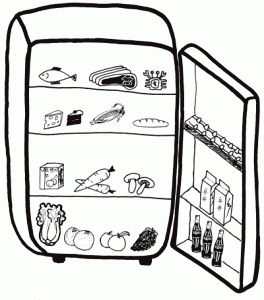
If your Opal Ice maker is not connecting to the app or phone, it can be resolved quickly. Besides, most issues with ice makers can be determined by applying some essential tips mentioned above. An easy solution is unplugging your device and plugging it back to connect to your app.